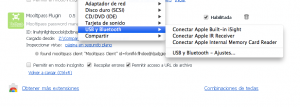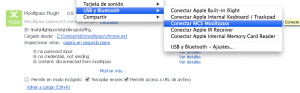VMware Fusion (OSX): Mooltipass in Virtual Machines
Martes, Agosto 19th, 2014So, I wanted to test the Mooltipass in different platforms besides my main OS, Mac OS X. The better way is to use virtual machines I already have VMware Fusion. On first try I wasn’t able to associate the Mooltipass to any of my virtual machines because the MP is an HiD device and as so, is always connected to the main OS and then emulated via VMware Fusion in the guest OS (in my case, Windows XP and Windows 8):
After some googling I found a relevant KB (knowledge base) article about associating HiD devices entirely to a Virtual Machine and disassociating it from the host OS: http://kb.vmware.com/selfservice/microsites/search.do?language=en_US&cmd=displayKC&externalId=1033435.
The article says that the virtual machine hardware definition file (.vmx extension, usually located at /Users/$USER/Documents/Virtual Machines.localized) has to be manually edited after shutting down the virtual machine and the VMware Fusion to add the two following lines:
usb.generic.allowHID = "TRUE"
usb.generic.allowLastHID = "TRUE"
After adding both lines, you can safely search for the Mooltipass HiD devide to properly associate it to the guest OS: